iBroker: how to start trading and how to place orders
You can trade through iBroker directly from our charts using either your demo or live accounts.
To start trading:
- Log in to www.tradingview.com with your TradingView account.
- Open a chart, click on Trading Panel and then click on iBroker.
- Log in using your iBroker account details. If you don't have an account yet you can open one here.

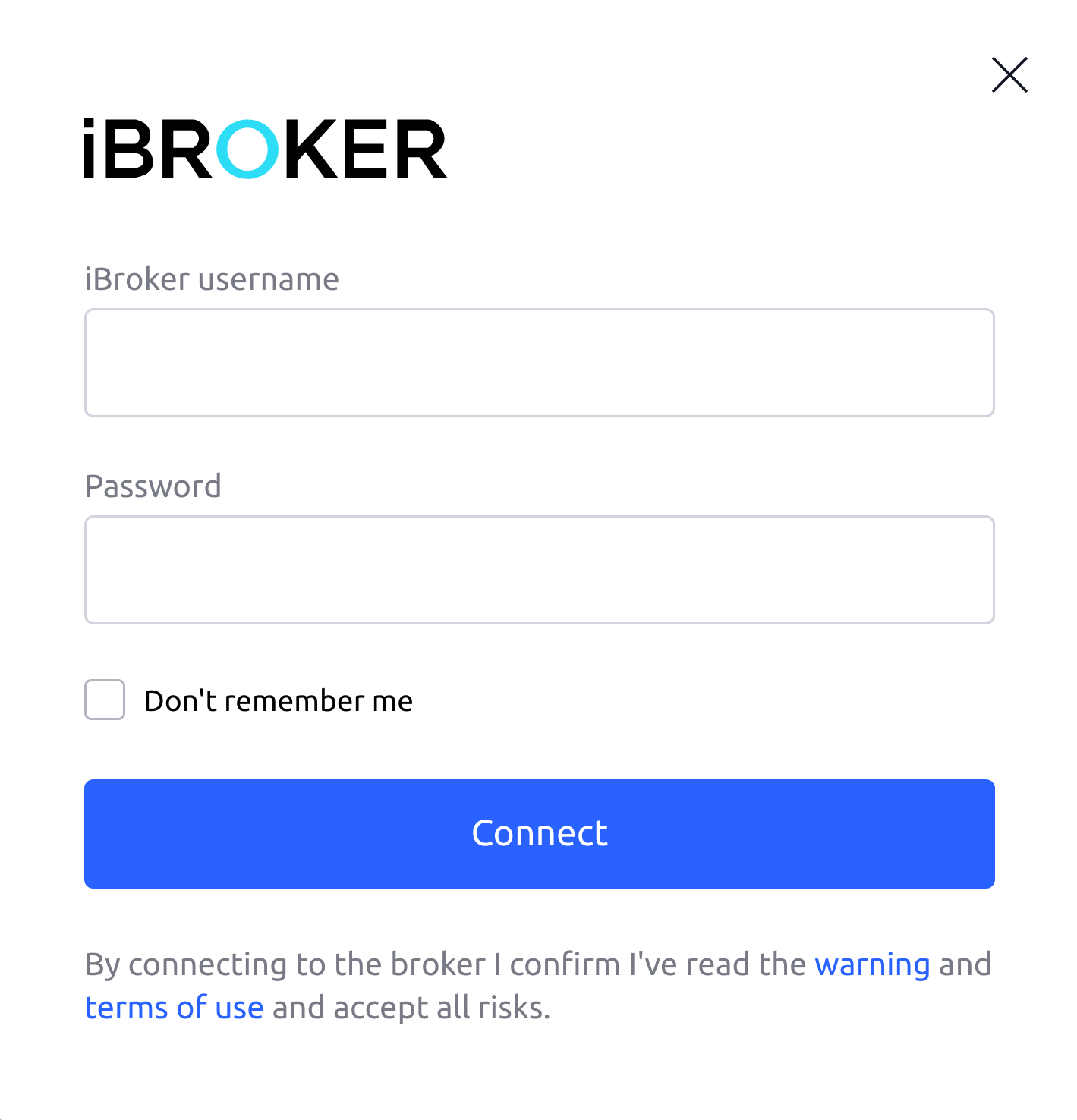
After logging in with your iBroker trading account, four tabs will appear at the bottom: Positions, Orders, Account Summary and Notification Log. The Orders tab has a filter of all possible order statuses for your convenience. A grey line in each column shows the key values from the Account Summary.

At the top right of the Trading Panel, there’s a menu with the main settings for trading, a button to disconnect trading and a button to choose another broker. Your account ID and a drop-down menu for switching between sub-accounts are also there (if it’s a multi-account ID).

An order can be placed through the context menu of the chart or Trading Panel, the More menu in the chart or the Buy/Sell floating panel.
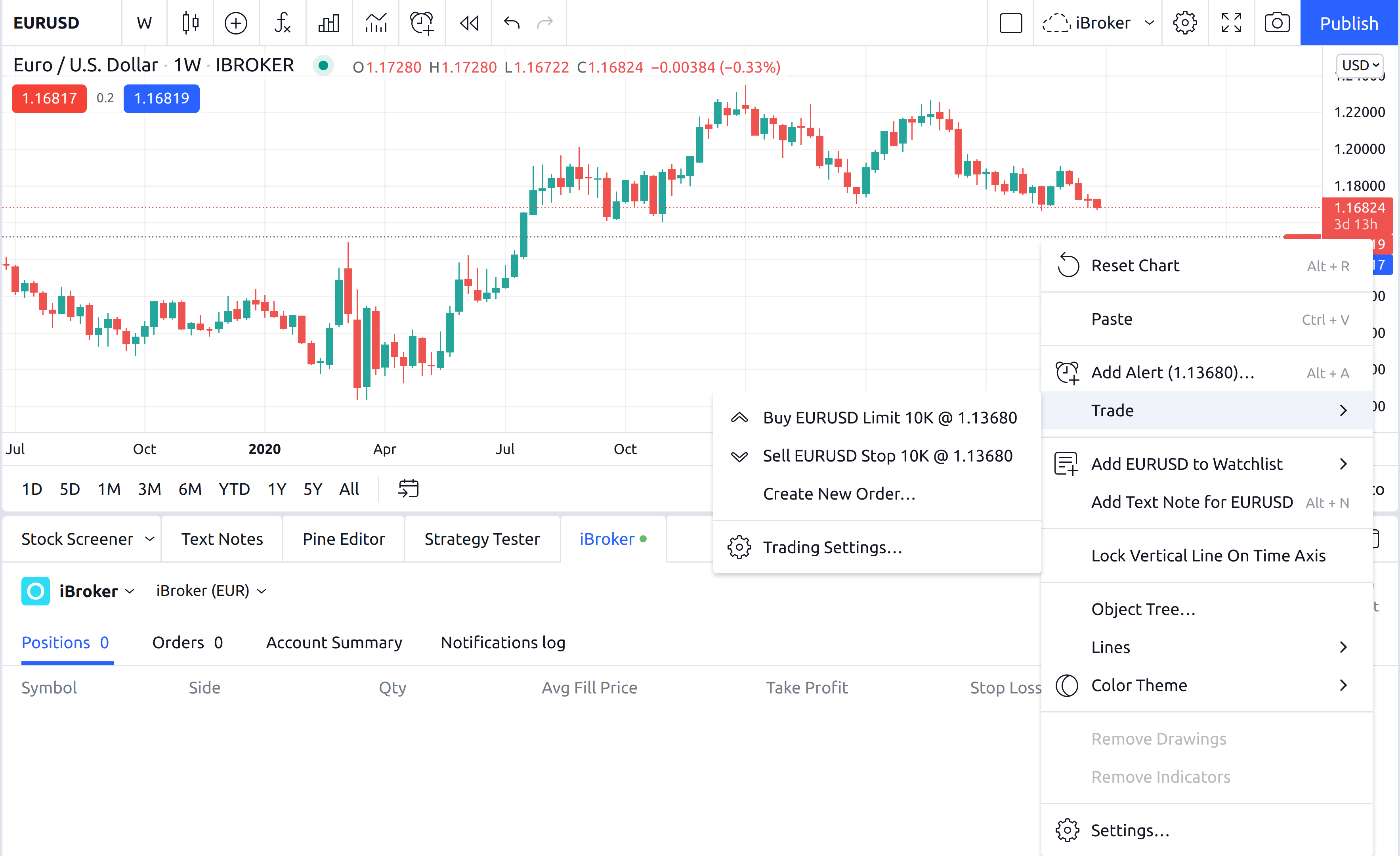
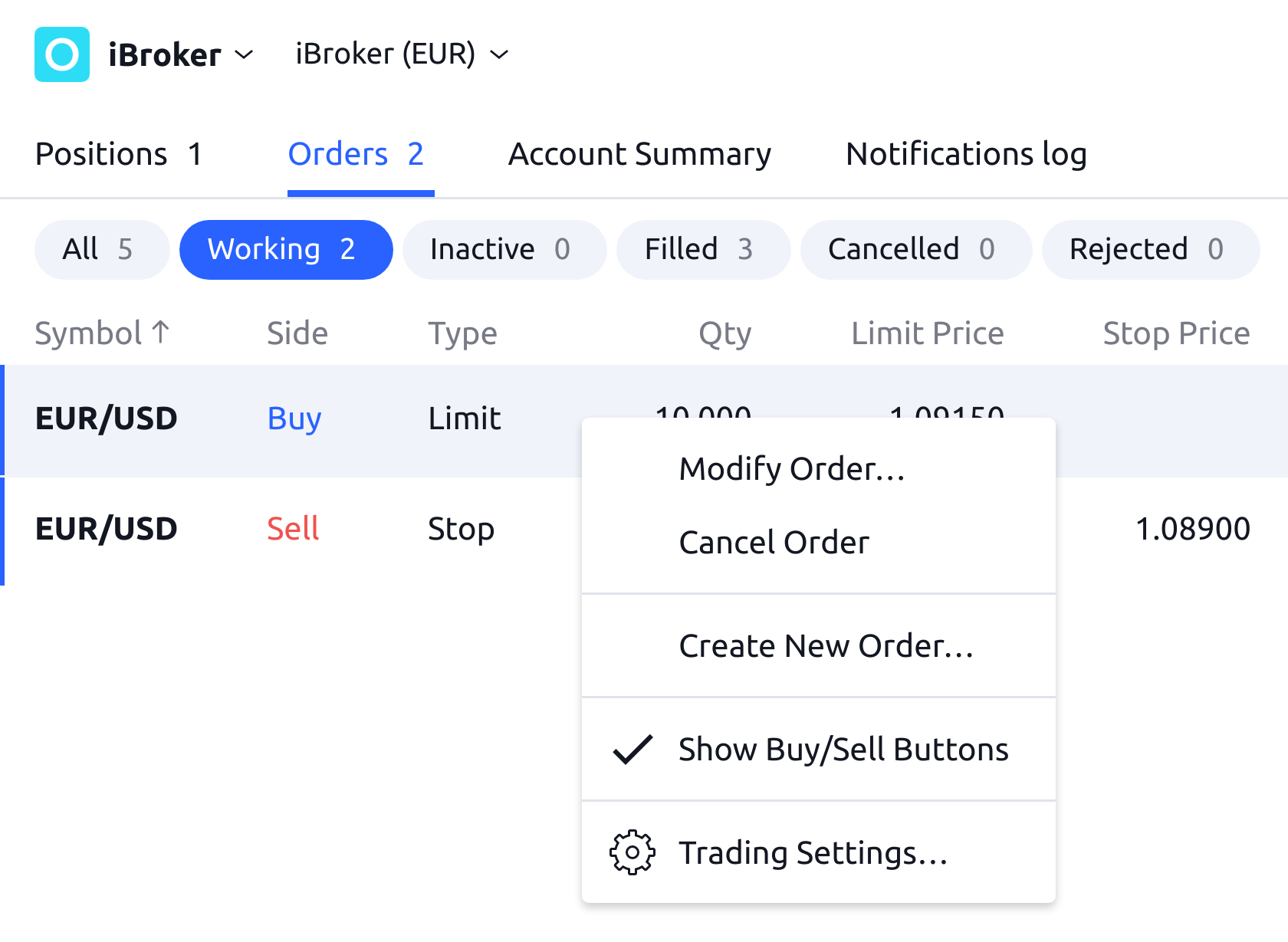
Once the order ticket is opened, you can set the "price", "stop loss" and "take profit" values using pips or prices. You can also calculate the "quantity" manually or using the risk/profit ratio, and set the duration of your order.
